I use Linux as my main computer, Android on my phone, Windows to play games, OS X to program iOS apps, and iOS to run the apps that I program. I also have several Raspberry Pis running smart home code, like Octoprint, Nextcloud, Home Assistant on Debian. The house has a ton of devices with embedded operating systems, like Tasmota, or Android TV. I even have several computers running on AWS and Digital Ocean. Overall I think I have around 25 full computers and 25 embedded Arduino like computers to manage and maintain.
For years I’ve been searching for the perfect computer. One that is mobile, runs my Android apps, runs my Linux apps, has Google Assistant built in, etc. Something that allows me to manage all of my devices from one place and lets me develop.
So when ChromeOS started supporting Linux and Android I started paying attention.
After watching the ChromeOS team push out update after update adding more features I decided to take the plunge and buy a Chromebook 15, not for Chrome, but for Linux and Android. I was hoping this would become my daily computer, and boy was I wrong.
9 Things ChromeOS Can’t Do
1) Most Android Apps Can’t be Installed From the Play Store
I was most looking forward to installing four apps. Tesla, Deebot, Wyze, and Android TV Remote. Unfortunately none of these apps can be installed directly from the Play Store. I can side load the apps but even then the Tesla and Deebot app are unusable, the Wyze app stretches the image of the preview image, and the Android TV app has to always be full screen. Overall, running Android apps on ChromeOS is not the seamless experience that Google markets it to be.
2) Google Assistant is Limited
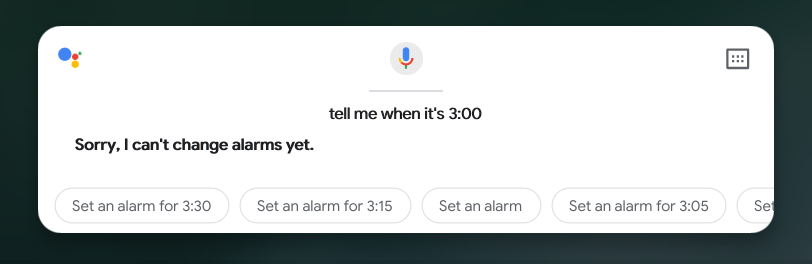
While Google Assistant does run on ChromeOS it’s not the same as the one that runs on your phone or Google Home. It’s lacking a lot of the common features that makes it useful. For example, you can’t set alarms or stop watches with just your voice.
3) Can’t Write to SD Cards that are Formatted with FAT32
My Wyze cams all use FAT32 formatted cards to save their data. When I wanted to upgrade them to use the RTSP firmware I needed to write a file to the root of the camera. Unfortunately ChromeOS can’t write to FAT32, only read from it. I tried getting Linux to mount the drive but was unable to since Linux runs in a virtual container that doesn’t give it direct hardware access.
4) Can’t mount SMB drives with CIFS
We use SMB drives to store our media for Kodi. To manage these drives with `rsync` you have to mount them in Linux as CIFS drives. Since Linux on ChromeOS runs in a virtual container it again couldn’t mount the drives. I eventually resorted to using SSHFS as a workaround but that might not be an option for everyone.
5) Virtual Desktops Reset with Each Reboot
Virtual desktops is a new feature and I’m sure they will be improved but they currently reset after each reboot. This isn’t a big deal but it just feels unpolished.
6) Limited to Four Virtual Desktops
Again, I’m sure they will improve in the future but you can currently only have four virtual desktops.
7) Shortcuts Don’t Work for All Application Types
To manage your windows sizing you can use shortcuts like “Alt+]” to take up the right side of the screen. “Alt+[” is for the left side and “Alt+=” is full screen. This works correctly for all Chrome windows but almost never works for Android or Linux windows.
8) Touch Gestures are Lacking
I can use the touchscreen to move a window to one side of the screen to get it to snap to that half. This is a great feature. I can use touch based swipe gestures to go back and forward pages.
However, you currently can’t change desktops without using the keyboard or trackpad gestures, at least not on the Chromebook 15. Swiping with three fingers on the trackpad changes desktops but I really want to be able to swipe with three fingers on the screen.
9) Steam Link’s Mouse and Keyboard Controls are Not Supported
Last and most disappointing is that Steam Link doesn’t seem to work with mouse and keyboard on ChromeOS. While this isn’t Google’s fault it’s a big problem for me.
I was planning on keeping my Mac and Windows computers turned on and in my office. I could then use Steam Link to play games on the Chromebook and on my Android TV. While Steam Link works great for controllers it doesn’t for the mouse. Commonly the mouse will leave the Steam Link window instead of being locked into place resulting in the game pausing or the game’s character not turning the entire way.
Should You Get a Chromebook
If you’re a Linux developer hoping to get the best of Android and Linux then no, you should not get a Chromebook. ChromeOS doesn’t give you access to the parts of Linux you need to be used it as your main PC.
If you’re a gamer hoping to get a low powered Steam Link client then also no, the Steam Link client is basically unusable for FPS games. (although I’m still looking forward to Stadia)
If you’re a Mac user wanting something a bit more light then no. The lack of gestures will drive you nuts.
So who should get a Chromebook?
Currently I would say no one should get a Chromebook. The only exception is someone that is a tech enthusiast wanting to follow the development of the project.
I see a lot of potential for ChromeOS and it’s moving in the right direction. Clearly the team is working hard to make it as good as OS X or Windows by adding Android and Linux support but it just currently isn’t. I’m keeping my Chromebook but for now my MacBook will remain my primary mobile computer.
Leave a Reply
You must be logged in to post a comment.